Installing IPTV on your iOS device is a simple process that allows you to enjoy a wide range of channels, movies, and series. This guide will walk you through how to install IPTV on iOS, ensuring you get the best entertainment experience on your iPhone or iPad.
Step-by-Step Guide: How to Install IPTV on iOS
Step 1: Download IPTV Smarters Lite
To begin with, head over to the iOS App Store and search for “IPTV Smarters Lite” or click HERE. This app is essential for accessing your IPTV content on an iOS device.
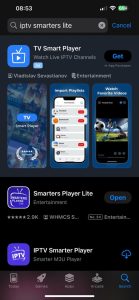
Step 2: Select the Correct App
Once you’ve found the app, click on it as shown below to proceed with the installation.
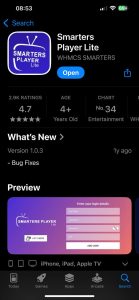
Step 3: Install and Open the App
After installing the app, open it to see the welcome menu, which will guide you on how to install IPTV on iOS.
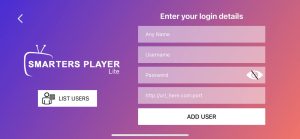
Step 4: Enter Your IPTV Details
Enter the information provided upon your purchase:
- Any Name: Enter any name for the playlist.
- Username: 1304315ghye5d
- Password: qefsfd3ge832n
- URL: http://beach40506.cdngold.tk
Then hit “Add User”.
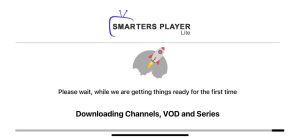
Step 5: Load Your Channels
Once the details are added, your channels, movies, and series will begin to load. This is an essential part of the process of how to install IPTV on iOS, ensuring you have access to all your content.
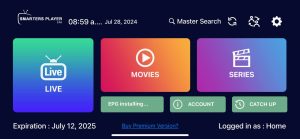
Step 6: Enjoy Your Content
Navigate through your channels, movies, series, EPG, and more. You will see a menu where you can select what you want to watch.
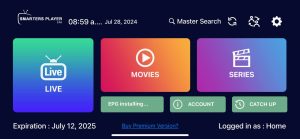
Here is an example of what the live channels will look like.
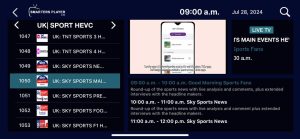
Join Our Community
For additional support and community interaction, join our Telegram and Discord channels. Stay updated with the latest news, troubleshooting tips, and more.
By following these steps on how to install IPTV on iOS, you’ll be able to access a vast array of entertainment right from your device. Enjoy seamless streaming with Ultimate IPTV Ireland!
